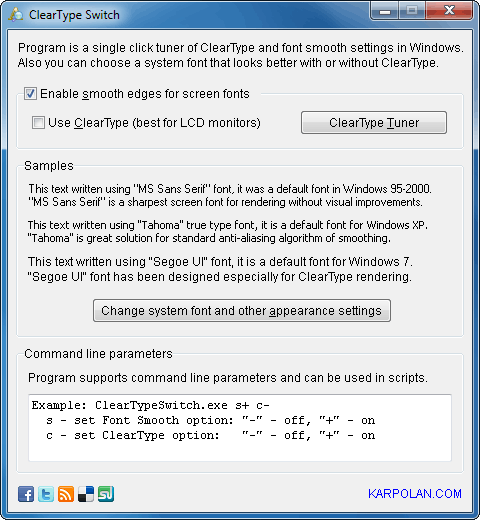enable or disable ClearType and anti-aliasing text settings in one click
Difference between LCD and CRT text output
CRT monitors' pixels are formed by several dots of different color. On small resolutions a single CRT display pixel can consist of more than 9 colored points. If the screen resolution is huge, the CRT tube pixel contains only 3 colored dots. Moreover, pixels standing side by side can share the same dots! So, on CRT screens low-contrast transitions are blurred, but high-contrast junctions obtain geometric distortions.
LCD displays have square pixels of fixed size. Each pixel consists of 3 rectangular (usually vertical) nonintersecting colored areas. So, diagonal lines and text characters, which are automatically smoothed on CRT monitors, become jagged on LCD screens.
Anti-aliasing algorithms help to solve these problems when rendering raster images. If "Smooth edges of screen fonts" feature is enabled, Windows analyzes a picture around the particular text and adjusts color of surrounding pixels to get a better visual result.
ClearType technology was developed to improve visual result of text rendering especially for LCD panels.
ClearType and anti-aliasing in Microsoft Windows
ClearType technology first appeared in Windows XP. This technology renders the text in a way which makes it look much better on LCD screens with rectangle pixels instead of circle CRT dots.
There are RGB and BGR types of screens, this depends on the color order inside the pixel. ClearType algorithms are absolutely different for each type of displays. Text rendered for RGB monitor looks absolutely ugly on BGR display and vice versa, that's why many people hate ClearType. There are also different Clear Type algorithms for portrait orientation of the screen.
As you can see, the ClearType settings should be individually tuned for every LCD display. And remember that ClearType is useless for CRT monitors.
Where is this f**king option?
Options for text antialiasing ("Smooth edges of screen fonts") and ClearType are located in different places depending on Windows version. This is very annoying and confuses users much!
In Windows XP all these options are accessible via "Display properties" -> "Appearance" -> "Effects". Quite logical, isn't it?
In Windows Vista, if you have Aero enabled, you'll have to click on "Open classic appearance properties for more color options" in "Window Color and Appearance" Control Panel applet. A little bit strange...
Windows 7 went even further! You cannot turn off ClearType without completing a useless wizard :) I've wasted about 15 minutes looking for the "smooth font edges" option but wasn't able to find it at all! Only googling helped to solve this quest. The option was separated from ClearType settings and moved to "Control Panel" -> "All Control Panel Items" -> "Performance Information and Tools" -> "Adjust Visual Effects", in a huge list of checkboxes there is a "Smooth edges of screen fonts" item... AAAAAAAA! Insane!!!
I don't like what Microsoft does with Windows usability. And I don't want to spend my time digging in future versions of their system. So I've created a small program that keeps Smooth edges and ClearType options in a same place. Here it is:
You can download and use ClearType Switch software absolutely free, either for personal or business purposes:
This software saves your time, nerves, and eyesight :)
Hope now every Windows user will be happy as me :)
If you need additional features or know how to improve this Clear Type Control software, feel free to contact me.